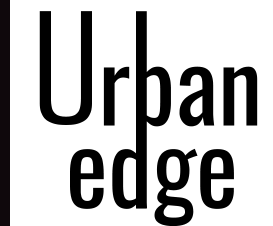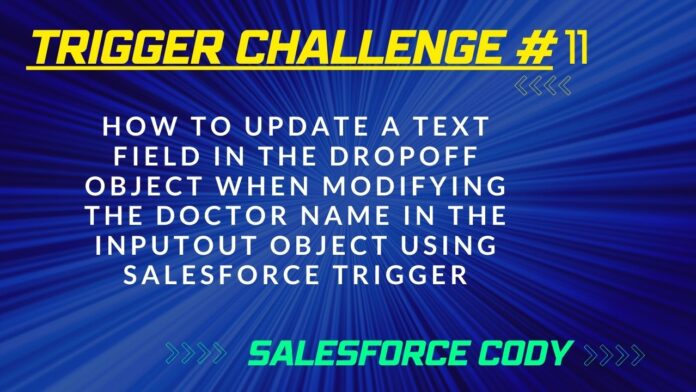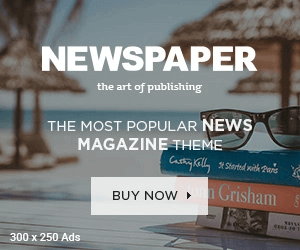As a Salesforce user, you may come across situations where you need to automate the process of updating a field in a record based on changes made to another record. One such scenario could be to update a text field in the Dropoff object when modifying the doctor name in the Inputout object. This can be achieved using a Salesforce trigger.
What is a Trigger in Salesforce?
A trigger in Salesforce is a piece of Apex code that executes before or after a record is inserted, updated, or deleted in Salesforce. Triggers can be used to perform various actions like updating fields on related records, sending email notifications, or creating new records. In this case, we will be using a trigger to automatically update a text field in the Dropoff object based on changes made to the doctor name in the Inputout object.
Creating the Trigger
To create the trigger, go to the Salesforce Developer Console and create a new Apex trigger called “SCENARIO32” on the Inputout object. Set the trigger to execute after an update. The trigger will then execute the following Apex code:
trigger SCENARIO32 on Inputout__c (after update) {
list<Dropoff1__c> d = [SELECT Id, Name, Text__c FROM Dropoff1__c WHERE Text__c='Umesh'];
string name;
for (Inputout__c c:trigger.new) {
name = c.Doctor_Name__c;
}
for (Dropoff1__c dp:d) {
dp.Text__c = name;
}
update d;
}
How the Trigger Works
The trigger works by first querying for the Dropoff records that have a Text field value of “Umesh”. It then loops through each Inputout record that has been updated and gets the new value of the Doctor Name field. After that, the trigger updates the Text field in each Dropoff record with the new value of the Doctor Name field. Finally, the trigger saves the new values in the Dropoff records.
Testing the Trigger
To test the trigger, modify the Doctor Name field in an Inputout record that has a related Dropoff record with a Text field value of “Umesh”. After saving the record, check that the Text field in the related Dropoff record has been automatically updated with the new value of the Doctor Name field.
Conclusion
Automating the process of updating fields in records based on changes made to other records can help save time and ensure accuracy in Salesforce. By using a trigger, you can automate the process of updating the Text field in the Dropoff object based on changes made to the Doctor Name field in the Inputout object. By following the steps outlined in this article, you can easily create a trigger that updates the Text field in the Dropoff object when modifying the Doctor Name in the Inputout object.
- Top Salesforce Flow Interview Questions & Answers 2024 Part – 3
- Top Salesforce Flow Interview Questions & Answers 2024 Part – 2
- Best Practices for Lightning Web Components (LWC)
- Top Salesforce Flow Interview Questions & Answers 2024 Part – 1
- Mastering Salesforce Flows: Streamline Your Business Processes with Ease