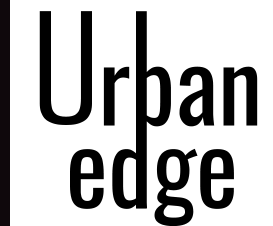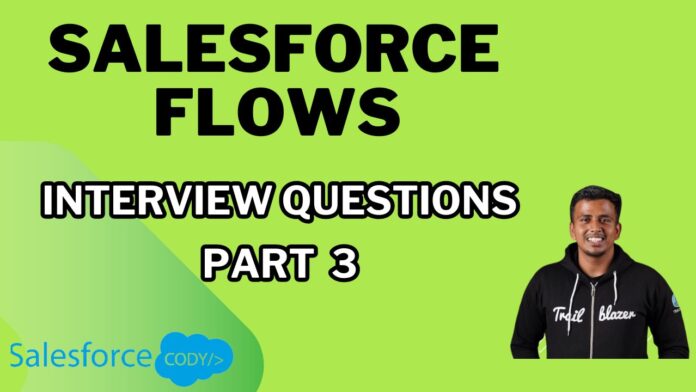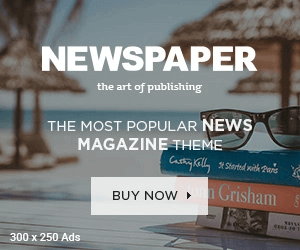Top Salesforce Flow Interview Questions & Answers 2024 Part – 3
- What is Auto Launched Flow?
- An Auto Launched Flow is a Flow that is automatically executed based on certain criteria or triggers, without any user interaction. For example, an Auto Launched Flow can be triggered when a new lead is created in Salesforce, automatically assigning the lead to a sales representative and sending a welcome email.
- How can you debug a Salesforce Flow?
- To debug a Salesforce Flow, you can run the Flow in debug mode. This allows you to input values into the Flow’s variables and step through its execution. During this process, debug logs and the Flow’s interview logs provide detailed information about each step, helping to identify and fix issues. For example, if a Flow isn’t updating records as expected, you can use debug mode to see where the process is failing.
- Can we add a Lightning Web Component in Salesforce Flow?
-
- Yes, you can add a Lightning Web Component (LWC) in a Salesforce Flow. To do this, you need to include
<target>lightning__FlowScreen</target>in the LWC’s meta XML file. - This enables the LWC to be used as a screen component within a Flow, allowing for custom UI elements. For example, a custom LWC can be created to collect user feedback during a Screen Flow.
- Yes, you can add a Lightning Web Component (LWC) in a Salesforce Flow. To do this, you need to include
-
- Can we call Apex Class from Salesforce Flow?
- Yes, you can call an Apex class from a Salesforce Flow using the Action element. The Apex class must include an invocable method, which is annotated with
@InvocableMethod. This method can then be called from the Flow to perform complex logic or operations that are not possible through declarative means. For example, a Flow might call an Apex class to integrate with an external system and fetch data.
- Yes, you can call an Apex class from a Salesforce Flow using the Action element. The Apex class must include an invocable method, which is annotated with
- What are the limitations of using Salesforce Flow?
- Some limitations of Salesforce Flow include:
- Limited loop count (e.g., 2000 iterations per Flow).
- A limited number of SOQL queries and DML statements per Flow execution.
- Certain complex operations may still require Apex code.
- Flows cannot be used in some scenarios where triggers are necessary.
For example, if a Flow needs to process more than 2000 records, it might fail due to the loop iteration limit, necessitating an alternative approach such as using batch Apex.
- What are the actions that can be done in Flow?
- Salesforce Flow can perform a variety of actions, including:
- Send Email or Email Alert: Automatically send emails based on conditions.
- Send Notification: Trigger notifications within Salesforce.
- Call Apex Class: Invoke custom Apex logic.
- Call Approval Process: Initiate approval workflows.
- Post to Chatter: Publish messages on Chatter.
- Call Sub Flow: Invoke another Flow for modular processes.
For example, a Flow can send an email alert to a manager when a high-value opportunity is created.
- What is $Record & $Record__Prior in Salesforce Flow?
- $Record: A global variable that holds the current state of the record being processed. Available during creation, updating, or deletion of records.
- $Record__Prior: A global variable that holds the previous state of the record before it was updated. Available only during record updates.
For example, in an update Flow, $Record could represent the updated values of a record, while $Record__Prior would show the values before the update.
- Can Flows be Used in Communities? Yes, Flows can be used in Salesforce Communities by adding them as Flow components. You can create a page of type Flow in Community Builder and specify the Flow’s Name, URL, and API Name. This allows community users to interact with Flows for processes like submitting service requests or updating profile information.
- How do you handle Exceptions/Errors in Salesforce Flow? Exceptions or errors in Salesforce Flow are handled using the Fault path. The Fault path is executed whenever an error occurs in the Flow, and it can be used to specify actions like sending error notifications or logging error details.
For example, if a Flow fails to update a record due to a validation rule, the Fault path can send an email to an administrator with details about the error.
- What is a Fault Connector?
- A Fault Connector is a connection in a Flow that directs the process to a specific element when an error occurs. It allows the Flow to handle exceptions gracefully and perform necessary actions like error logging or notifications.
For example, if a Flow fails to create a record, the Fault Connector can be used to route the Flow to an element that sends an email alert about the failure.
A Salesforce Flow can execute a maximum of 2000 elements in a single interview. Elements inside loops are multiplied by the number of iterations. For example, if a loop containing 4 elements processes 500 records, the total element count would be 2000 (4 elements * 500 iterations).
What is the maximum Salesforce Flow interview limit?
How to increase the performance of a Flow?
To increase the performance of a Flow:
- Avoid Hard-Coded IDs or Values: Use variables and formulas instead.
- Reduce Unnecessary Logic and Elements: Streamline the Flow to include only essential steps.
- Avoid Nested Loops: Minimize the use of loops and avoid nesting them to prevent excessive iteration counts.
For example, instead of using hard-coded record IDs, use dynamic variables to refer to records, making the Flow more adaptable and efficient.
- Top Salesforce Flow Interview Questions & Answers 2024 Part – 3
- Top Salesforce Flow Interview Questions & Answers 2024 Part – 2
- Best Practices for Lightning Web Components (LWC)
- Top Salesforce Flow Interview Questions & Answers 2024 Part – 1
- Mastering Salesforce Flows: Streamline Your Business Processes with Ease