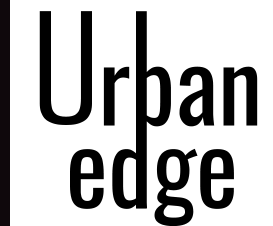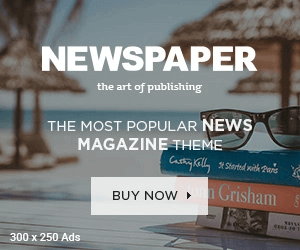First, let’s make sure we have the Workbench set up. Go to workbench.developerforce.com and log in using your Salesforce credentials. Once you’re in, navigate to the “Metadata Types & Components” tab and click “Apex Class” in the dropdown menu. You should see a list of all the Apex classes in your org.
To delete an Apex class, simply select the checkbox next to the class you want to delete and click “Delete”. A confirmation popup will appear asking you to confirm the deletion. Click “OK” to proceed.
If you want to delete multiple Apex classes at once, you can use the search function to filter the list of classes by name or other criteria. Then, select the checkboxes next to the classes you want to delete and click “Delete” as before.
It’s important to note that deleting an Apex class will also delete any related test classes, triggers, and other components that reference that class. So make sure you’re only deleting classes that are no longer needed.
And that’s it! You now know how to delete Apex classes using the Workbench. Thanks for watching!