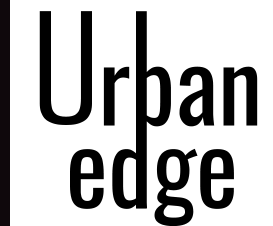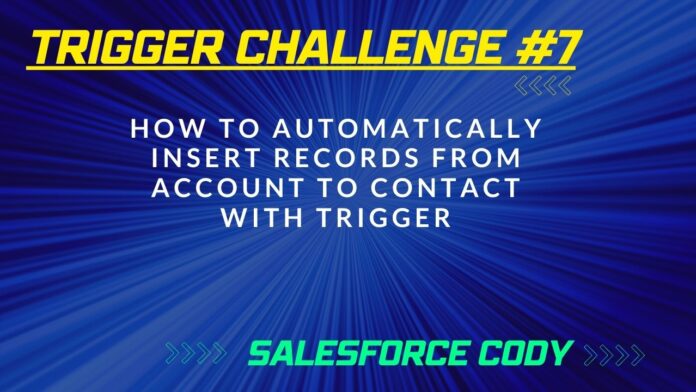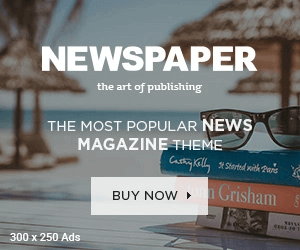As a business owner or developer, you may come across a situation where you need to automatically insert records from Account to Contact. This can be done easily with the help of Salesforce triggers. In this article, we will be discussing how to use Trigger Scenario1 to achieve this task.
Understanding Trigger Scenario1
Before we dive into the implementation of Trigger Scenario1, let’s first understand what it is and how it works. Trigger Scenario 1 is an after-insert trigger that automatically inserts records from Account to Contact. It does this by creating a new Contact record for each new Account record that is inserted. The last name of the Contact record is set to the name of the corresponding Account record, and the Account ID is also set.
Here’s an example of what the code for Trigger Scenario1 looks like:
trigger SCENARIO1 on Account (after insert) {
list<contact> c=new list<contact>();
for(account a:trigger.new)
{
contact b=new contact();
b.LastName=a.Name;
b.AccountId=a.Id;
c.add(b);
}
insert c;
}
As you can see, the code is relatively simple and easy to understand. Let’s now discuss how to implement this trigger in your Salesforce organization.
Implementing Trigger Scenario1
To implement Trigger Scenario1 in your Salesforce organization, you will need to follow these steps:
Step 1: Open the Developer Console
The first step is to open the Developer Console in your Salesforce organization. You can do this by going to Setup > Developer Console.
Step 2: Create a New Apex Trigger
Once you have the Developer Console open, you will need to create a new Apex trigger. To do this, click on File > New > Apex Trigger.
Step 3: Add the Trigger Code
Next, you will need to add the code for Trigger Scenario 1. You can copy and paste the code from the example above into the editor.
Step 4: Save and Activate the Trigger
Finally, you will need to save and activate the trigger. To do this, click on File > Save, and then click on the “Activate” button in the upper-right corner of the editor.
Testing Trigger Scenario1
Once you have implemented Trigger Scenario 1, you will need to test it to make sure that it is working correctly. To do this, simply create a new Account record in your Salesforce organization. You should see that a corresponding Contact record is automatically created with the last name set to the name of the Account record.
Conclusion
In conclusion, Trigger Scenario 1 is a simple and effective way to automatically insert records from Account to Contact in Salesforce. By following the steps outlined in this article, you should be able to easily implement this trigger in your own organization.
Remember to always test your triggers thoroughly before deploying them to production, and to follow best practices when developing Apex code. With these tips in mind, you can ensure that your Salesforce organization is running smoothly and efficiently.
Thank you for reading this article. We hope it has been helpful to you. If you have any questions or comments, please feel free to reach out to us at https://salesforcecody.com/